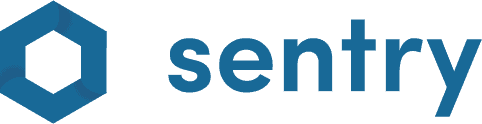Overview #
This guide explains how to restrict and limit user access to Sentry.
In general, there are two main ways to restrict user access in Sentry:
- By using the ‘scoping’ restriction function on an individual user; and
- By using roles and role permissions to limit what views users can view and edit.
Scoping / restrictions #
To limit a user to be only able to see certain machines and markets throughout Sentry, navigate to the user’s detailed view, and select restrictions to be applied from the ‘restrictions’ selector:
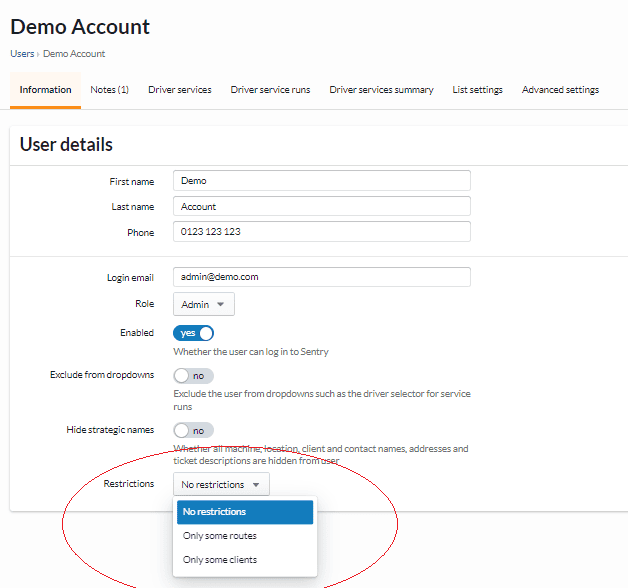
This can be used to limit a user to see only machines or markets associated with either:
- a particular client; or
- a particular route.
User permissions #
The second way to limit access in Sentry is to use the role permission system.
To do so, navigate to the roles list view (https://app.sentryvend.com/roles), then select the role you want to limit.
The role detailed view has a range of general permissions, as well as subject-specific permissions.
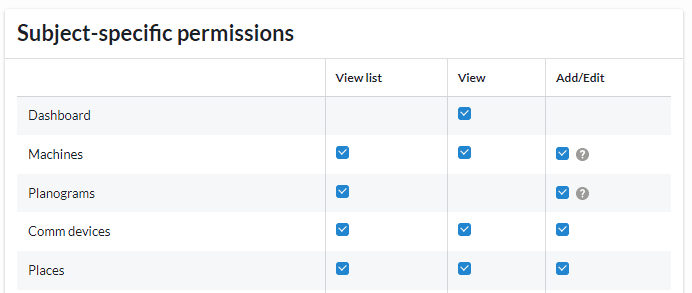
One notable role is the role permission to manage users:

In the case where you want to restrict a users access to a specific client/route, and you also do not want that user to be able to remove that restriction, then you should:
- Apply the restriction to the user(s);
- Create a new role for the user(s);
- Turn off the user permission for the new role; and
- Apply the role to the user(s).